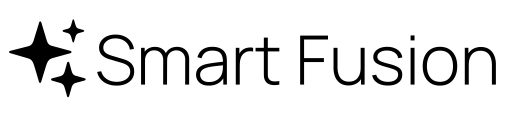AI Developer
Integration of Claude Code
AI Developer is your autonomous AI engineer powered by Claude Code inside Jira. It takes over issues directly from your backlog, analyzes the task, and delivers working results within minutes. Whether it'prototyping new features, resolving bugs, or accelerating delivery, AI Developer transforms ideas into reality without disrupting your existing workflow.
With AI Developer, your team gains the ability to prototype faster, code smarter, and remove bottlenecks from the development process.
When assigned to an issue, AI Developer generates a solution, pushes the implementation to a dedicated Git branch and shares the outcome as a comment in Jira - ensuring transparency and keeping the team in control. Each assignment runs in a secure, isolated environment to protect your code and maintain full data integrity.
AI Developer - Documentation
Overview
AI Developer is an autonomous AI engineer powered by Claude Code, that runs inside Jira. It can take ownership of issues from your backlog, analyze the task, and deliver working results within minutes. AI Developer can prototype new features, resolve bugs, or accelerate delivery without disrupting your existing workflow. When assigned to an issue, AI Developer:
- Analyzes the Issue Summary and Issue Description.
- Generates a solution and implementation.
- Pushes the implementation to a dedicated Git branch.
- Posts a detailed comment on the Jira issue with the outcome for transparency.
Features
- Assign to AI Developer — a button added directly on the Jira issue page to hand the issue to the AI.
- Automatic solution generation — AI Developer receives the Issue Summary and Issue Description and creates a proposed solution (design, code, tests, and dev notes as applicable).
- Git integration — commits changes and pushes them to a dedicated branch in the configured Git repository.
- Jira visibility — a comment is created on the Jira issue that contains the solution summary and branch name.
Configuration
Before AI Developer can push code to your Git repository it needs an HTTPS Git connection configured in the project/space settings and a token/credential that grants read and write access to the target repository. Additionally you need to provide an Claude API Key. The examples below show how to create tokens for GitHub, GitLab and Bitbucket and which scopes/permissions are required.
General notes
- The app expects an HTTPS repository URL (for example https://github.com/your-org/your-repo.git).
- Provide the token as the HTTPS password for AI Developer in the Jira project settings. Keep the token secret and rotate periodically.
- Use the principle of least privilege: grant only the permissions the app needs (read & write to repository contents, ability to create branches and push commits, and optionally pull request creation if desired).
App configuration
- Open Project / Space Settings → Apps → AI Developer
- Enter a repository URL as https url
- Enter a base branch name on which the AI Developer should start working on (e.g. "main")
- Enter your git username and in the following field the respective HTTP password (see below for guides how to create them for GitHub, GitLab or BitBucket)
- Optional: Define an identifier in lists to differentiate multiple repositories
- Create a Claude API Key and paste it into the "LLM API Key" field.
GitHub — create a Personal Access Token (PAT)
Use a GitHub Personal Access Token to allow AI Developer to push commits to a GitHub repository over HTTPS.
- Sign into GitHub with a user account that has access to the target repositories.
- Go to Settings > Developer settings > Personal access tokens . You can choose Fine-grained tokens or classic tokens. Fine-grained tokens let you restrict access to specific repositories and set per-resource permissions.
- Click Generate new token (choose Fine-grained token for the tightest control).
- Give the token a descriptive name and set an appropriate expiration date (recommended).
- Select repository access and permissions. For AI Developer to create branches and push commits you should grant at minimum:
- Repository access → select the specific repository (or repositories) AI Developer should act on.
- Under Repository permissions give:
- Contents: Read & write — allows reading/writing repository files and pushing commits.
- Commit statuses: Read & write — if your CI/status updates are used by AI Developer.
- Pull requests: Read & write — if AI Developer should create PRs
- Click Generate token
- In Jira project settings, configure the repository URL ( https://github.com/your-org/your-repo.git) and paste the token as the password. Use the username that owns the token (your GitHub username) or a machine/service account.
GitLab — create a Personal Access Token or Project Access Token
You can use a user Personal Access Token (PAT) or a Project Access Token depending on your organization and security policy. Project Access Tokens are tied to a specific project and are useful for CI or automation that should only access a single repo.
- Sign into GitLab with an account that has appropriate access.
- For a user PAT: go to your profile →Preferences > Access Tokens. For a project-scoped token: go to the project →Settings > Access Tokens / Project access tokens.
- Give the token a name, optional expiry date, and select the scopes required by AI Developer. Minimum recommended scopes:
- read_repository — to read repository contents.
- write_repository — to push commits and create branches.
- If you want the token to create merge requests or manage CI, add the corresponding scopes (e.g.
apifor broad API use).
- Create the token and copy it
- In Jira project settings, configure the repository HTTPS URL (
https://gitlab.com/your-group/your-project.git) and use the token as the HTTPS password for the configured user/service account.
Bitbucket Cloud — App Password or API token
Bitbucket historically used App passwords for programmatic HTTPS access; Bitbucket and Atlassian may provide API-style tokens as well. Use a token/app-password that grants repository read and write permissions so AI Developer can fetch, create branches, and push commits.
- Sign into Bitbucket with an account that has access to the target workspace/repo.
- Go to your avatar (top-right) → Personal settings →Access management → App passwords(or the account API tokens area if your instance uses the newer API tokens experience).
- Click Create app password (orCreate API token depending on product updates).
- Give it a label and select only the scopes required by AI Developer. Minimum recommended scopes:
- Repository: read — to clone and read repository contents.
- Repository: write — to push commits and create branches.
- Pull requests: read and optionally Pull requests: write if AI Developer should create pull requests.
- Create and copy the secret token/app-password
- In Jira project settings, set the repository URL (
https://bitbucket.org/your-workspace/your-repo.git) and supply the token as the HTTPS password for the configured service account.
Usage
After installation you can see an "Assign to AI Developer" button on every issue in the context panel. Assigning an issue to AI Developer will send the issue summary and description and the AI Developer will work on resolving the task.
How to Get the Best Results
Functional context
Your issue description should contain your full business requirements (as goals, acceptance criteria, input/outputs, constraints). AI Developer does not have a project memory and needs to be informed about all necessary information for this task.
- Use bullet points or numbered lists for readability.
- Separate technical details from business requirements.
- Separate bigger issues into multiple issues
Didn't Get the Right Result on the First Try?
Refine your issue description. Add more context or detail. Rephrase or restructure your request.
Support
For help or to report issues with the plugin, please email us at support@smart-fusion.tech.
Security tips
- Prefer machine/service accounts for tokens rather than a personal user account when possible.
- Use token expirations and rotate tokens regularly.
- Restrict tokens to the minimal set of repositories and scopes required (fine-grained tokens where supported).